Add your Domain to Matomo
You can add a custom URL for your matomo website. This article will show you how to add your domain to Matomo in the control panel.
1. Log in to the Client Panel
Please log in to the Control Panel with your credentials. Then locate your target deployment on the Home page or the My Applications page.
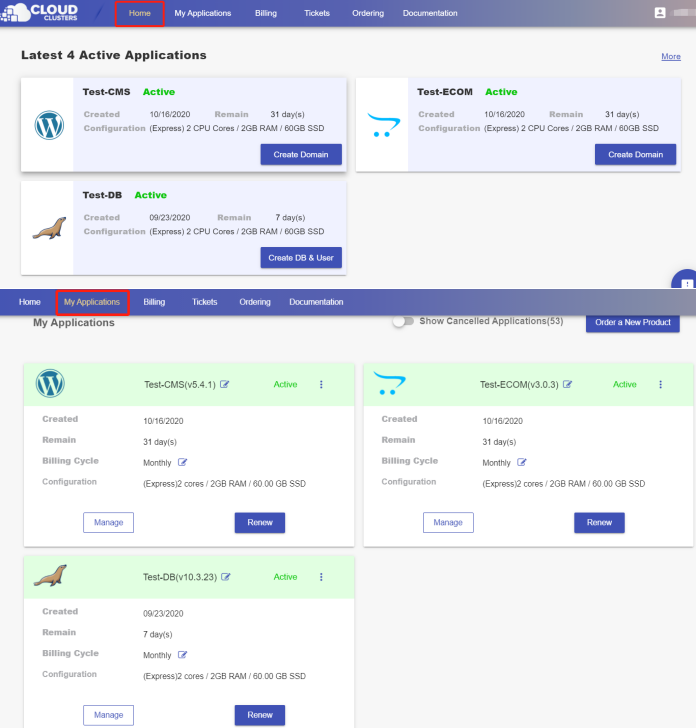
2. Navigate to the "Site & SSL" page
Click the "Manage" button on the Home page or the My Applications page, followed by the “Site & SSL” tab.
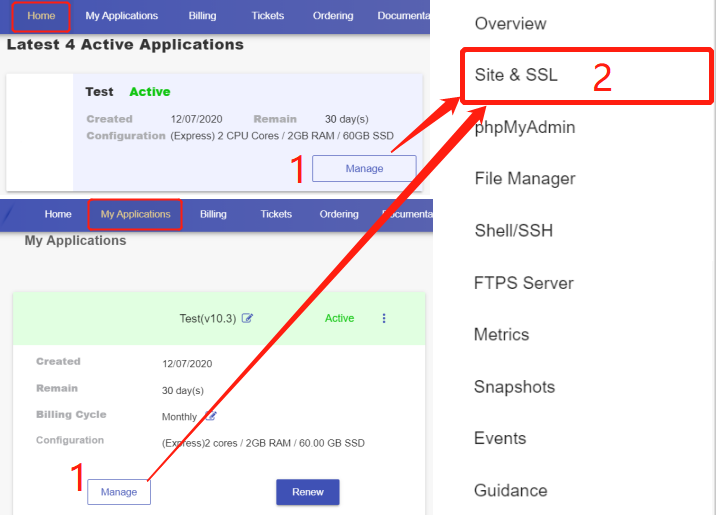
3. Add your domain
On this page, you can see that a default domain matomo-XXXX-0.cloudclusters.net is configured for each newly-created Matomo site. Locate the website and click “Create Domain” to add your customized domain.
Step 1 Click “Create Domain” to add your customized domain.
Step 2 Input the domain name. For example: testsite.com
Step 3 Decide if you would like to use our nameservers or not.
Yes: If you use our nameservers, please set your domain’s nameservers to ns1.cloudclusters.net & ns2.cloudclusters.net.
No: If you prefer to use your own nameservers, you must make the "www" and "none" DNS A records of your domain point to the IP address we provide in the Control Panel.
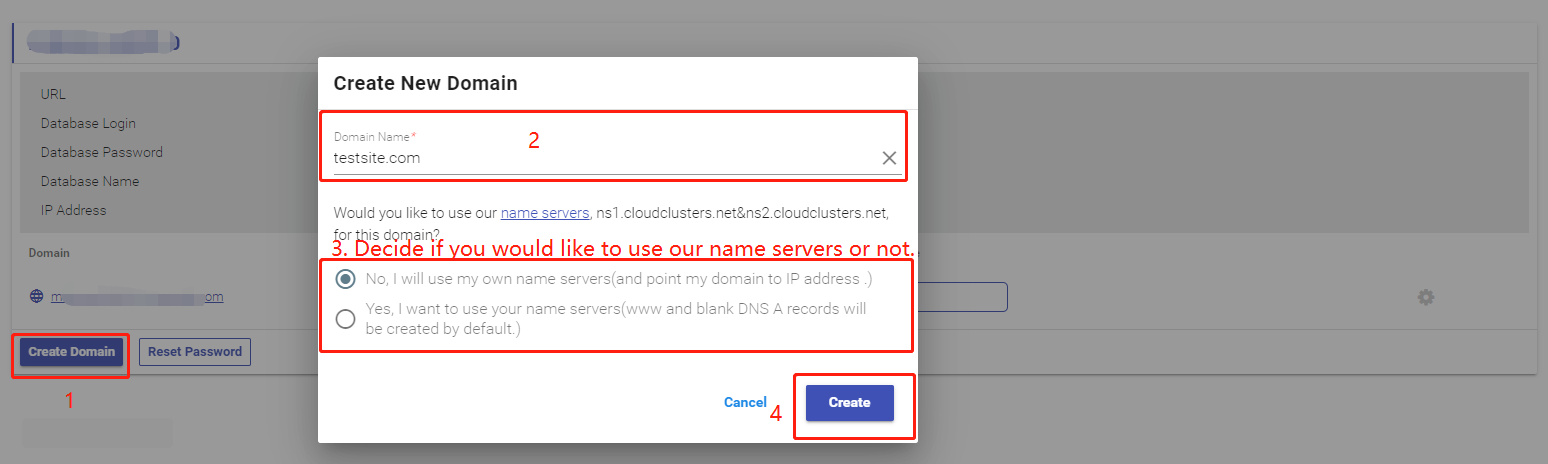
The IP can be viewed here.
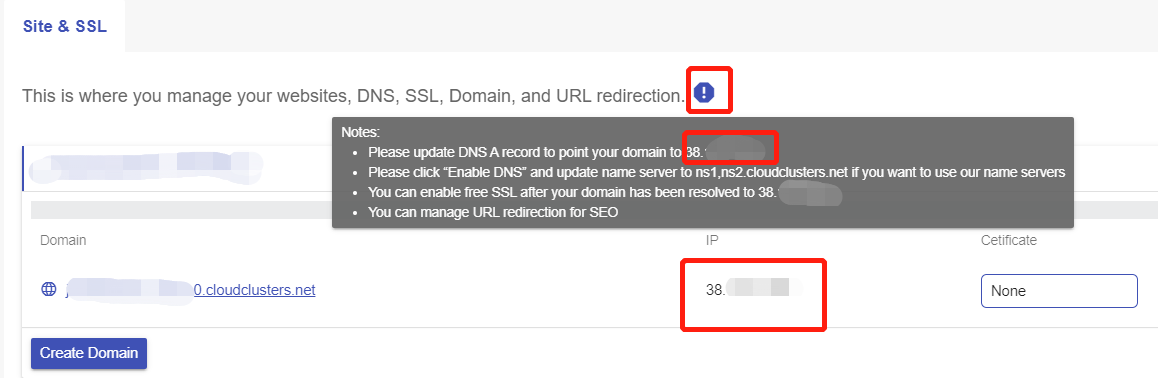
Step 4 Click Create to add your domain.
4. Check domain
This is a feature to check your domain health. Click the Check Domain button for a domain. You will get the check result in a few seconds.

If there are any issues about your domain, please make sure the issues are addressed.
5.Enable Free SSL
The following steps are for installing free Let's Encrypt SSL to your domain. If your domain is not pointing to the IP address we provide, Free SSL cannot work.
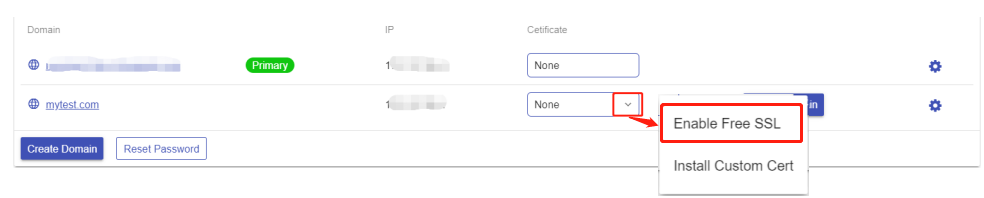
6. Log in to Matomo to track data
Now you can log in to Matomo Admin Panel to view the data of tracked websites.
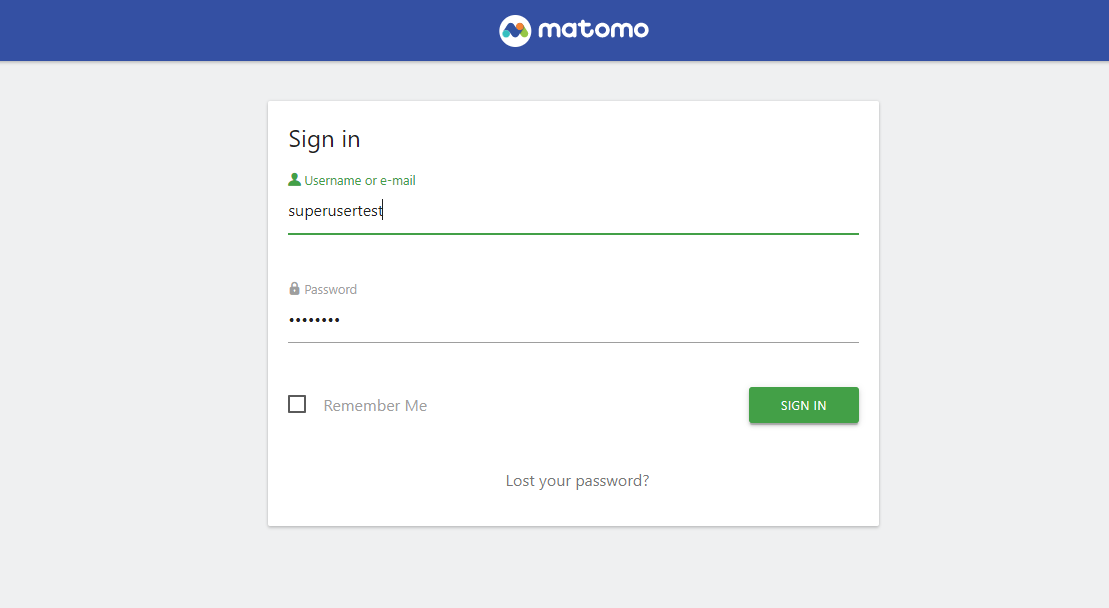
If you want to give other users access to Matomo, or monitor more than one website, or rebrand Matomo or install third party plugins, you will need to create users and permissions. Please refer to this guide for inviting users and managing permissions.