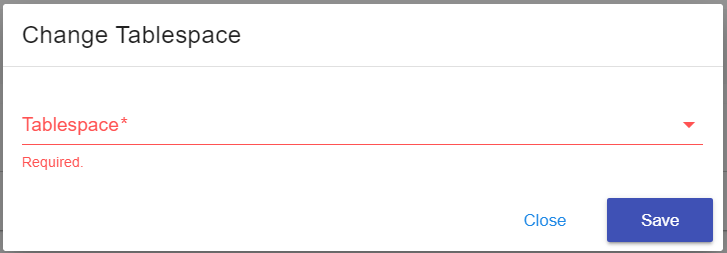Changing the Default Tablespace for a User
This article will show you how to change the default tablespace for a user.
1. Locate your target deployment
Log in to the Control Panel and locate your target deployment on the Home page or the My Applications page.
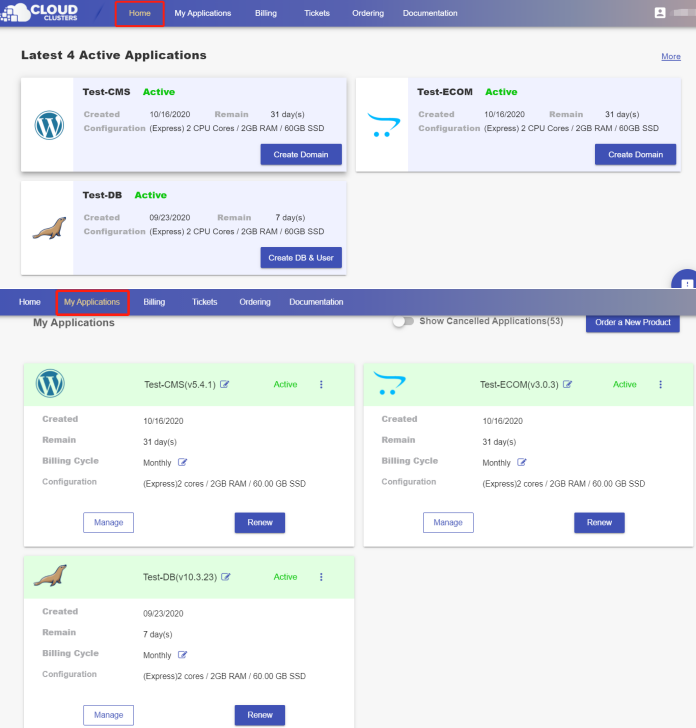
2.Go to the “DB & Users” page
Click the "Manage" button on the Home page or the My Applications page, followed by the DB & User button.
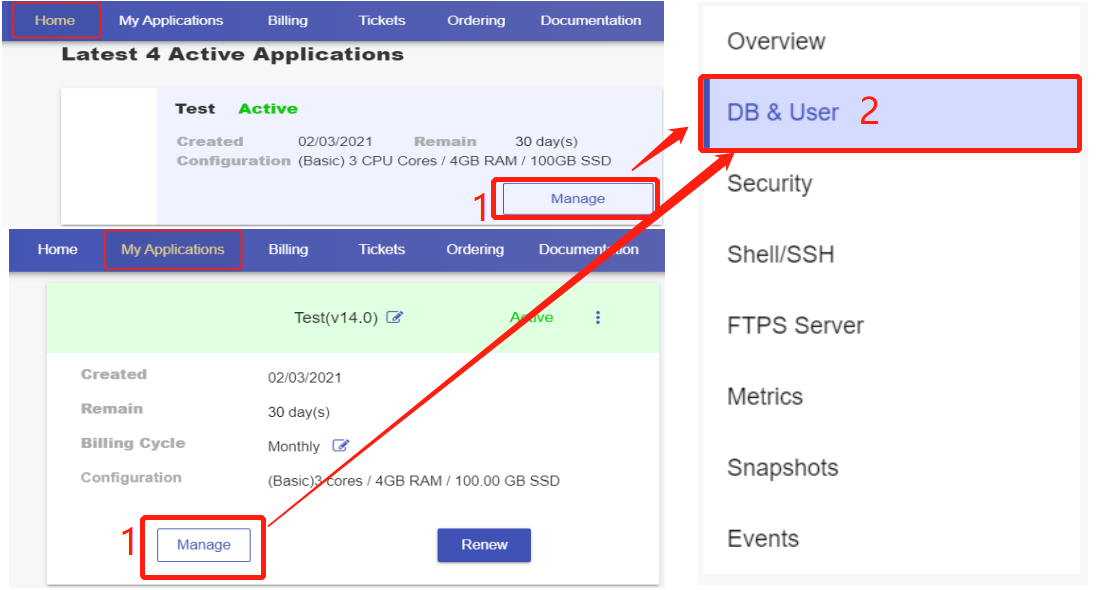
3 . Change the default tablespace for users
Go to the Users section and locate the database user that you’d like to change the default tablespace for. Click the settings icon at the end, followed by clicking "Change Tablespace".

Choose a tablespace from the drop-down list and click "save" to make it the default tablespace for the user.