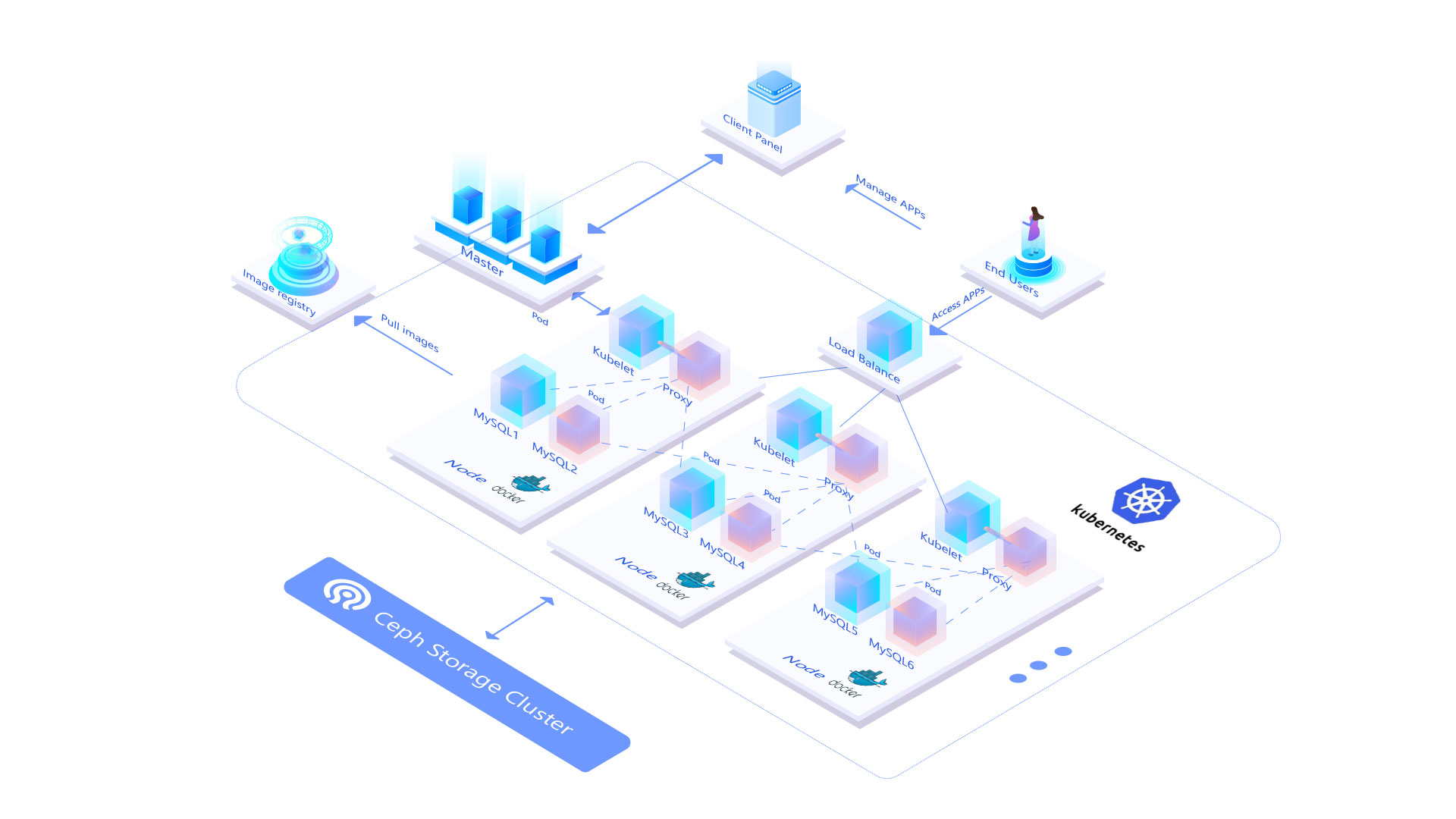Restoring a Canceled Package
The backups of canceled packages are scheduled to be deleted in 2 months after cancellation. Please restore your package before the deletion. This article will show you how to restore a canceled package.
Step 1. Locate your canceled package
Step 2. Activate your paid account
Step 3. Pay the invoice for the upcoming billing cycle
Step 1. Locate your canceled package
- Log in to the Control Panel at https://clients.cloudclusters.io/ with your credentials.
- Locate the package you would like to restore on the My Applications > Show Cancelled Applications page.
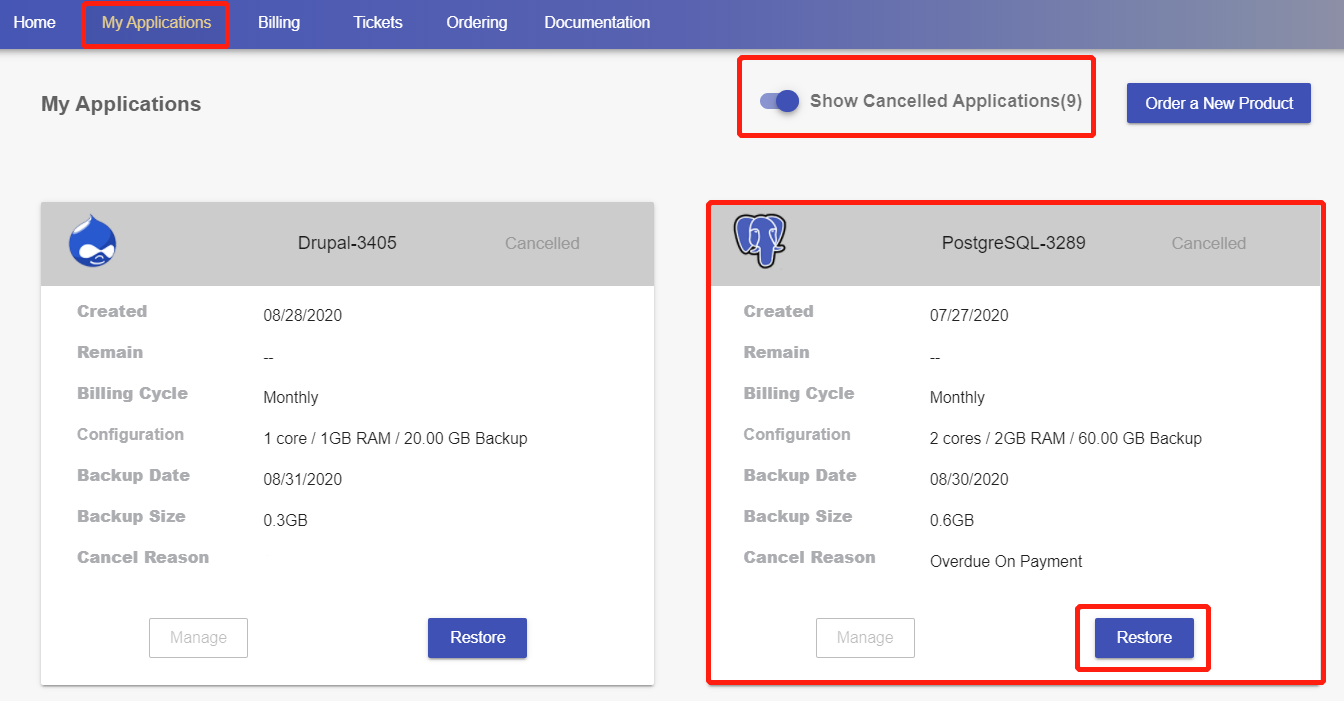
Step 2. Activate your paid account
`> ##### Note:
If you are still in the free trial period and you have no active packages, the package will be restored on your click of the Restore button.
If you are not in a free trial period, users will need a paid account and then pay the service invoice for the upcoming billing cycle before a restoration. (The billing cycle stays the same as it was before the cancellation.) `
Click Restore, you will be taken to complete your billing information. It will normally be verified within two hours.
You will receive an email notifying you the result of the verification. When you pass the verification, your paid account will be automatically activated.
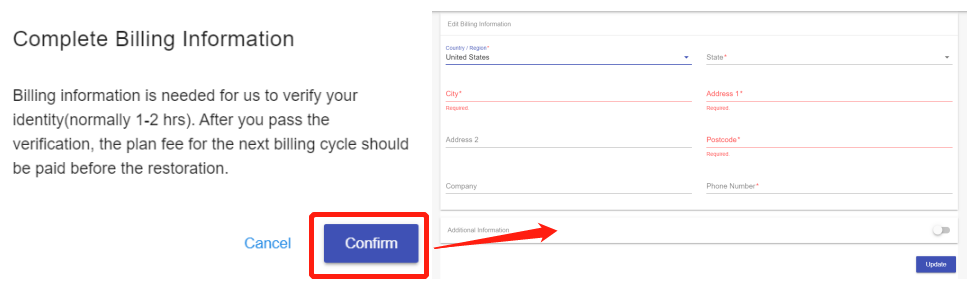
Step 3. Pay the invoice for the upcoming billing cycle
- After your paid account has been activated, go back to the canceled package you would like the restore on the My Applications > Show Cancelled Applications page. Click Restore to make payment.
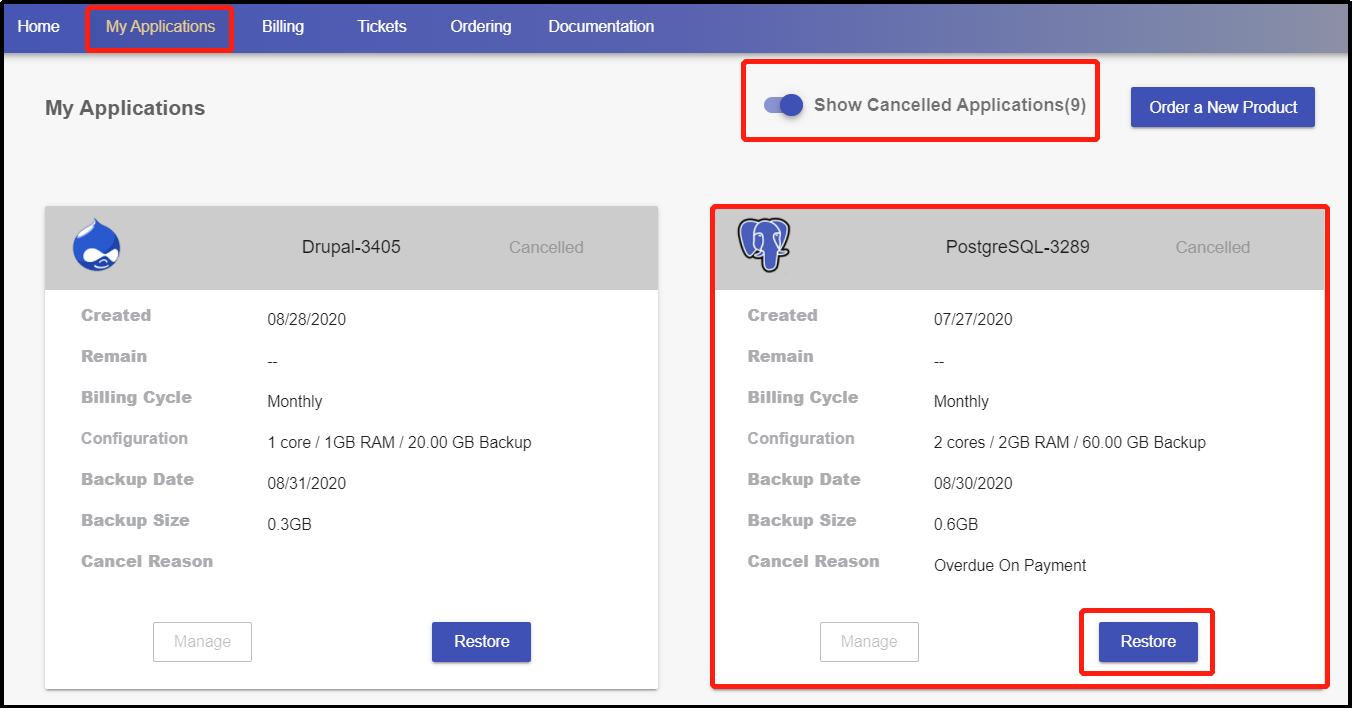
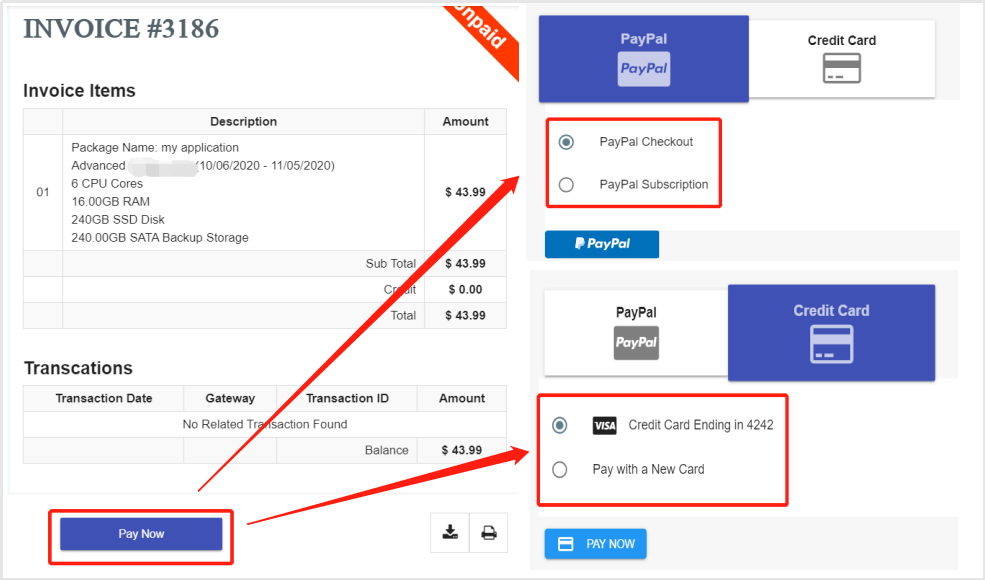
- If you would like to make payment later, the invoice can be found on the Unpaid invoice list on the Invoices page under the Billing tab.

Once the invoice is paid, your service will be restored immediately.
How to manage mysql in control panel
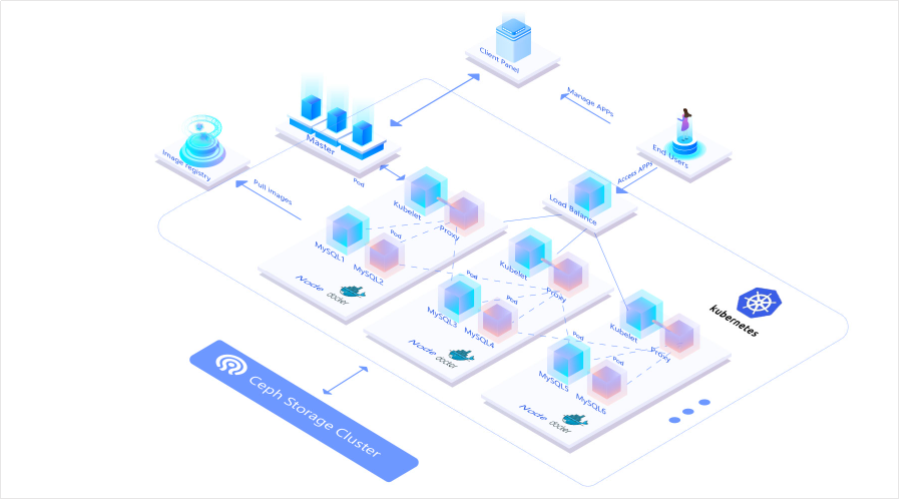
- PayPal
- how to
- issues
- Credit Card
- [x] #739
- [ ] https://github.com/octo-org/octo-repo/issues/740
- [ ] Add delight to the experience when all tasks are complete